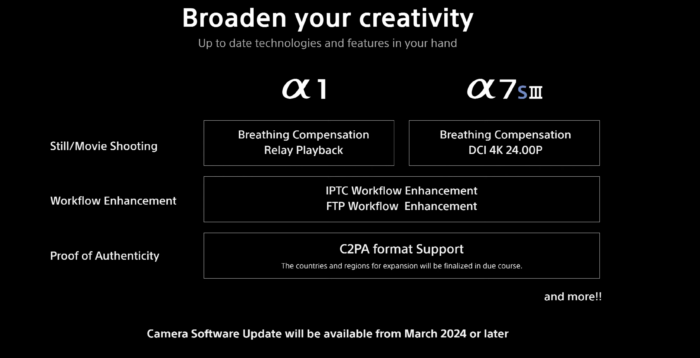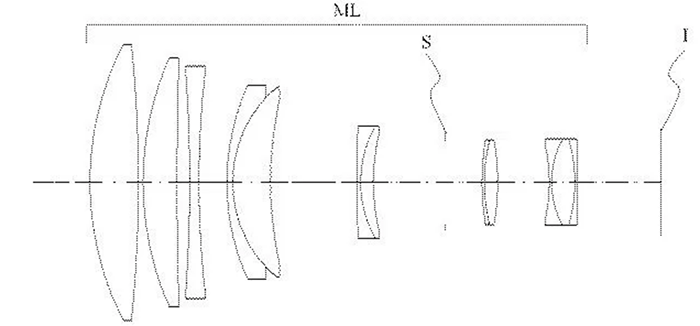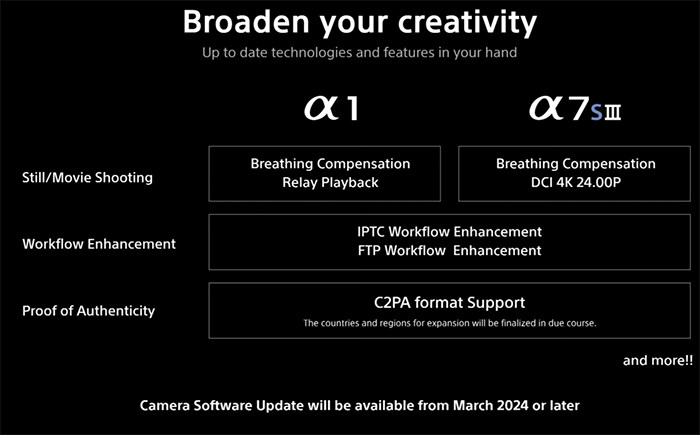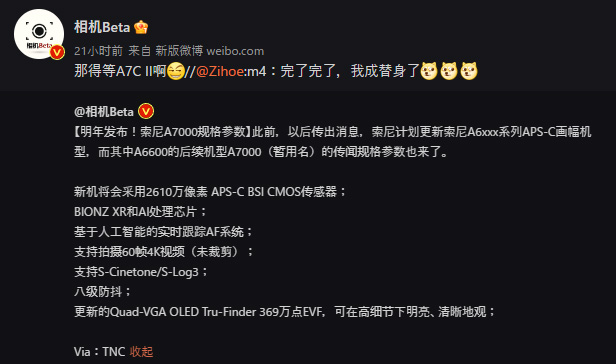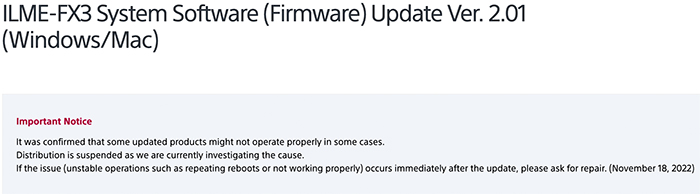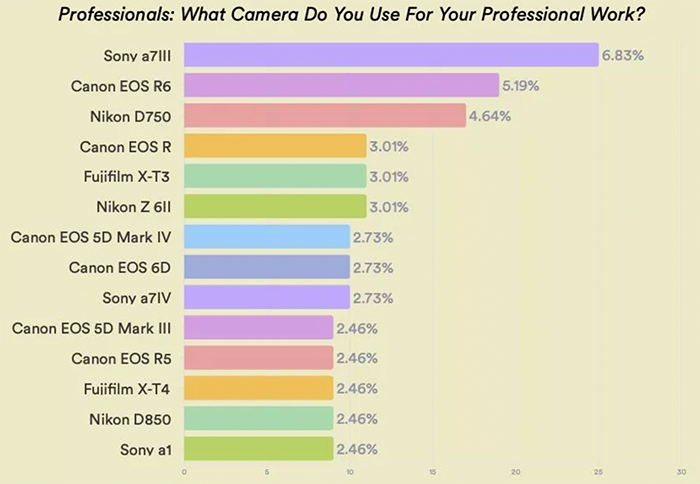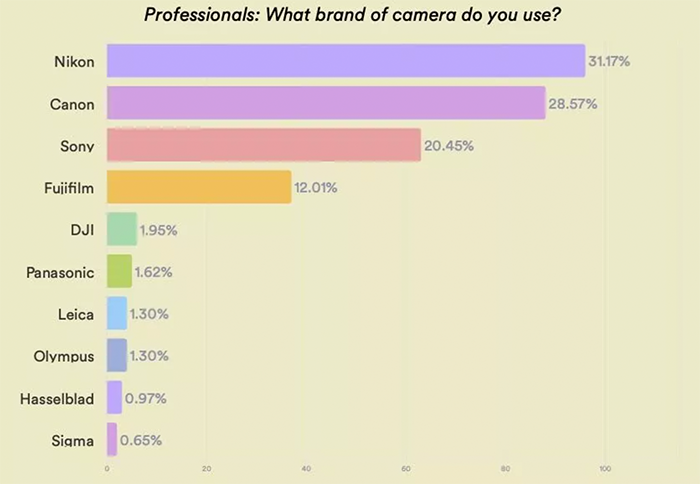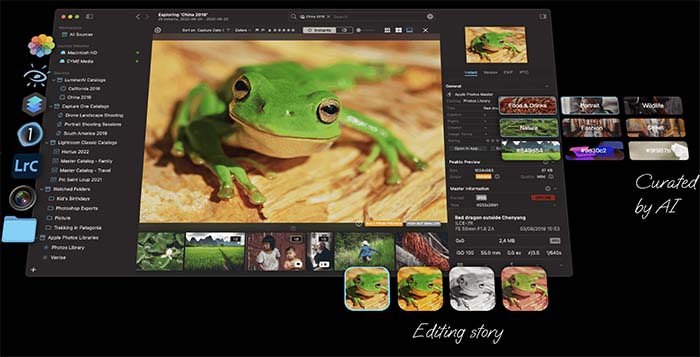With ON1 Photo RAW 2023, we introduced several amazing new masking features integrated into most of our photo editing software, all powered by a new AI Masking technology. This new technology is integrated into the features Super Select AI, AI Adaptive Presets, Mask AI, and Quick Mask AI. Each feature is truly amazing and saves a ton of time editing your photos. You can click on an object or region to instantly apply an adjustment. Or, in the case of AI Adaptive presets and Mask AI, pick an area by name, like the sky, water, mountains, people, animals, etc, to apply a preset or filter. It is state-of-art! Try it free →
As with any new technology, especially AI technologies, there can be some areas where the AI can miss. We felt confident in the results and potential of these new AI masking features on the thousands of photos we tested internally and from feedback from our beta testers. Today many users of Photo RAW 2023 and its related plugin products, like ON1 Effects, are having a blast using these new features. They make being creative more fun by reducing the pain of complex masking. However, users have also offered feedback on areas to improve. This feedback is invaluable to ON1, and we take it seriously—our engineering team is ready to unveil some new improvements in record time.
I’m happy to announce a new update where we’ve made great strides in improving the AI Masking features. Here are some of the new improvements we’ve made in this release. Anyone who downloaded a trial version of Photo RAW 2023 in the past can download it again and try it for 14 more days.
- Enhanced the masking results and consistency of the AI Masking features, Super Select AI, Mask AI, Quick Mask AI, and AI Adaptive Presets
- Improved the performance of the Mask Refine Brush
- The opening speed for raw files is now over 30% faster
- Improved the layout of the metadata pane, adding a roll-up for AI Keywords, and more space for description and keywords
- Added raw file support for: Fujifilm X-T5, OM Systems OM-5, Sony a7RV (ILCE-7RM5)
- Added lens profiles for: Canon PowerShot G7 X Mark III, Samsung Galaxy S21 ultrawide, Canon RF 35mm F1.8 MACRO IS STM, NIKKOR Z 24-120mm f/4 S, Leica D Vario-Elmar 14-150mm f/3.5-5.6 Asph. OIS, Samyang XP 10mm f/3.5, Sony E 11mm F1.8, Sony FE 14mm F1.8 GM, Sony FE 40mm F2.5 G, Sony FE 50mm F1.2 GM, Mitakon Speedmaster 50mm f/0.95 III, Voigtlander Color Skopar 20mm F3.5 SLII Aspherical
- Improved stability and several more bug fixes and enhancements
Masking Improvements Explained
To explain the improvements, you first need to understand how these features work under the hood. The AI Masking features use several different AI models to accomplish their work. They are broken down into two stages. The first stage is known as segmentation. That’s the step of finding and classifying the regions and objects in a photo. A photo can contain large regions like the sky, water, mountains, buildings, etc. To find these regions, we use what is called panoptic segmentation. It can identify about 50 different regions, which we group into larger categories, so you don’t have to select similar surfaces multiple times. These regions include Architecture, Man-Made Ground, Flora, Natural Ground, Water, Snow, Mountains, and Sky. When selecting a region that contains Flora, it picks all the “stuff” that fits in that category, like trees, flowers, and fruit. We then use a different type of segmentation called Instance segmentation to find individual objects such as people, animals, food, and transportation devices. Each can be selected individually with tools like Super Select AI and Quick Mask AI or as groups with Mask AI or AI Adaptive presets. It’s important to note that for a region or object, the Instance Segmentation will select the whole thing, not a portion of it. For example, if you click on a person, it will choose the whole person, not their shirt or hat where you click. You can always mask smaller regions using the other masking tools found in ON1.
Next comes the second stage, known as matting. The results from the segmentation are essentially hard-edged blobs. Imagine cutting out a subject roughly with scissors. The results of just the segmentation would not be a good enough mask. For what it’s worth, these rough segments are what you see when you mouse over the photo and select regions or objects (with Super Select AI, for example). The red and blue-tinted overlays are not the final masks, just an approximation. We take those rough segments and use another AI network that works its way along the edge to create a high-quality, feathered mask. There’s a lot of magic at work in these tools. We could all make a rough brushing of an area quickly. It’s the intricate gradients along the edges of the mask that make it look good.
The matting is where we have made the enhancements in this latest update. Some users who selected small objects in their photos could see part or all of the object removed from the mask compared to the red or blue overlay they saw when they selected it. Obviously, that was not our intention. In these cases, on small objects, the quality of the mask was not up to snuff. We have improved the fidelity of the masks and the consistency at different sizes. From our experience with Sky Swap AI, we already have an excellent AI network trained just for skies, which we now use in these other features when you pick the sky.
There are still some challenging areas, like thick hair and tree branches, that the AI can’t mask. That’s where the Mask Refine Brush comes in. We took this powerful tool and made it much faster. After using the AI Mask features, if you need to improve the mask further, just paint over the area with the Mask Refine Brush to improve it. And, of course, the masks generated by the AI Masking tools are just like any other mask in our apps. You can use the global mask options to adjust them, along with a whole fleet of other masking tools to retouch them as needed.
We love the new AI Masking features, and we know the majority of Photo RAW 2023 owners do as well. If you’ve had trouble with them in the past few weeks, please give them another shot with the update. If you are a trial user and your trial has expired, we have reset it so you can give it another go. Thanks for all of your feedback, both positive and negative. It helps us build a better product for you.