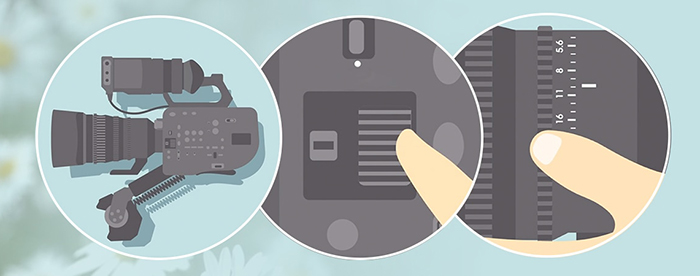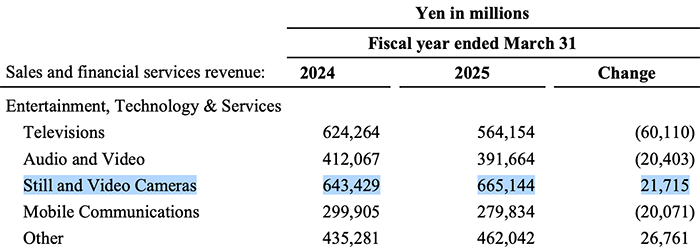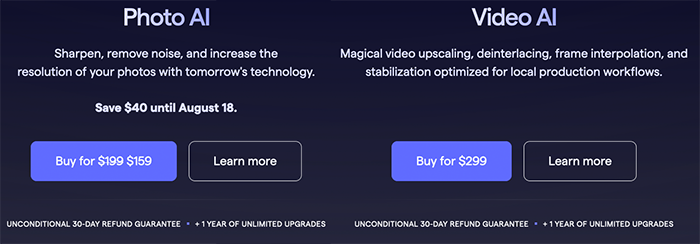Just released: Topaz Video AI v3.4 is available now
24h left to grab the $40 discount on Topaz Photo AI version 1.5. And today TOpaz also announced the new Topaz Video AI v3.4.
Here the major improvements:
New Dynamic compression option for H264/H265
Why change the export options? Users frequently ask about the ‘best’ bitrate setting for their Video AI projects, and the answer depends on many different factors including the content of the video, its resolution, and the display size that it will be shown at.
A new solution: To simplify this step of AI processing, we’re introducing a more efficient way to export files in Video AI starting with NVIDIA and AMD GPU users on Windows.
- The new Dynamic mode in the Export panel offers three adaptive compression options for H264 and H265 videos. These presets are designed to help users create files that are only as large as they need to be and don’t waste disk space with high constant bitrates.
Quick Start: For NVIDIA and AMD users on Windows, just select Dynamic from the export options panel and try the medium preset as a starting point. It offers a good balance between file size and visual quality.
How it Works: Using Netflix’s VMAF video analysis tool 30, we’ve set three compression levels that balance file size and visual quality. For most normal viewing situations a score of 95 or higher is considered ‘visually lossless’, so we’ve set up the High preset to score over 95 while the other two settings are focused on file size optimization:
- High – 98.4 VMAF @ 391MB file size
- Medium – 88.3 VMAF @ 39.9MB file size
- Low – 79.3 VMAF @ 23.4MB file size
Increasing VMAF scores into the high 90s takes a significant amount of disk space, which is why the Medium and Low settings are so close in file size compared to the High setting.
- These settings use CQP rate control, which is a more efficient way of adapting the size of a video to the content that is being encoded. This means that simple scenes should use less bandwidth, while scenes with complex motion and detailed textures will avoid loss of detail.
- We’ll continue to adjust these settings based on user feedback and we plan to bring Dynamic Compression Levels to Apple Silicon and Intel ARC users very soon.
- For users looking for the closest setting to the previous “Auto” bitrate selection we recommend using the “Dynamic – High” mode to ensure file quality lines up with previous exports.
Examples of the three bitrate modes (zoomed to show fine detail):
In these images, you can see the low and medium settings show some blurring and smoothing on the skin texture, while the high setting is able to retain the finer detail of the original shot.